Step 1. Go into OBS settings -> Output and change Audio Track to 1, Twitch VOD track enabled, and set that to track 2
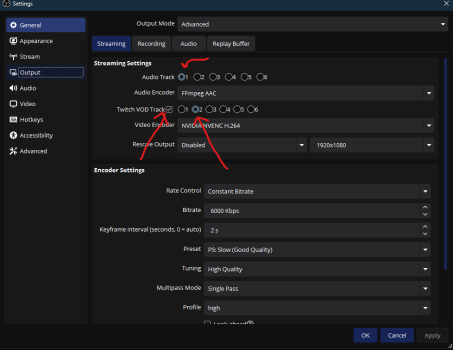
Step 2. This is the most work out of all of these steps. Every. Single. Thing. you stream with has to be (re)setup this way. Your game capture, your Streamingbot if its local, Your Streamdeck, Discord, and of course Spotify. Anything that makes sound that you want to capture on stream. Add a new source (and then delete the old one), and use Audio Capture:
 |  |
Step 3. Once ALL of your audio stuff has been switched, click on any of of the audio sources 3 dot menu, and go to advanced audio properties. Once there, make sure EVERYTHING goes to track 1. This is your livestream track for Twitch. Then make sure everything EXCEPT Spotify (or any other program that might use copyrighted music. For instance, when i share my desktop for something, i don’t have that audio go to track 2 as we’re usually watching a video on YouTube or something)
 |  |
